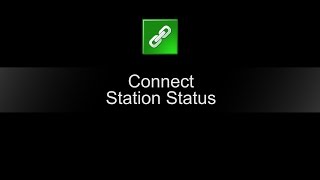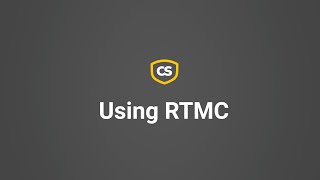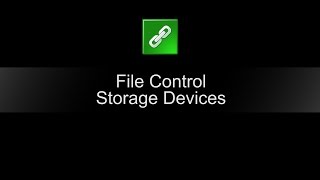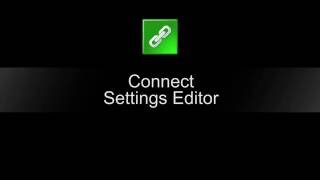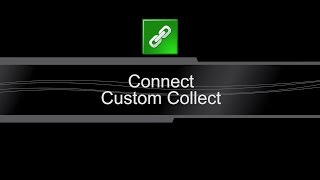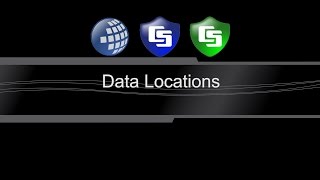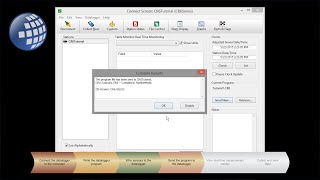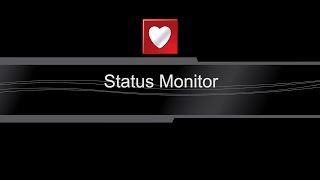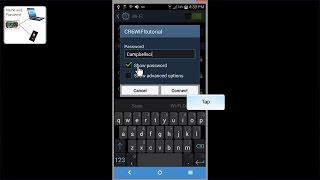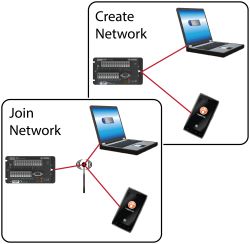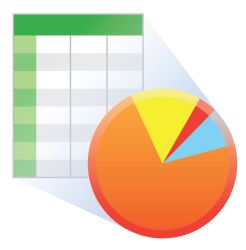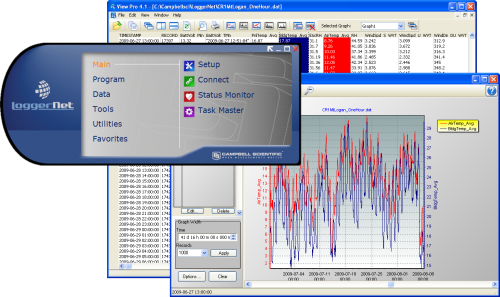
Contains advanced programming and communication capabilities






Overview
LoggerNet is our main data logger support software package. It supports programming, communication, and data retrieval between data loggers and a PC.
LoggerNet consists of a server application and several client applications integrated into a single product. It can support connection to a single data logger, but it is especially adept in applications that require telecommunications or scheduled data retrieval used in large data logger networks.
A copy of the current software license agreement (end-user license agreement) for LoggerNet is available in the LoggerNet Instruction Manual.
Read More
Benefits and Features
- Creates custom data logger programs using Edlog or CRBasic
- Displays or graphs real-time or historic data
- Builds custom display screens to view data or control flags/ports
- Retrieves data using any of our telecommunication options
- Processes data files using Split
- Saves data in formats (including CSV and XML) that can be imported into third-party analysis packages
Images
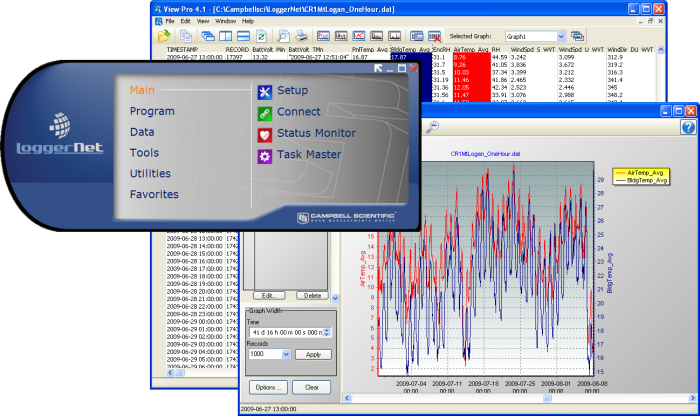
Detailed Description
The standard LoggerNet software package is recommended for those who have data logger networks that do not require the more advanced features offered in LoggerNet Admin. It includes the LoggerNet server and client applications. The LoggerNet server stores the data in a cache and writes data to a variety of formats, including ASCII, binary, and XML.
The LoggerNet server and client applications enable you to do the following:
- Configure the server to communicate with multiple data loggers via a variety of communications hardware
- Create custom data logger programs using Short Cut, Edlog, or the CRBasic Editor
- Connect to a data logger to check or set the clock, send programs, or perform other administrative functions
- Collect data on demand or schedule
- Monitor and troubleshoot the network
- Display real-time data in a numeric display or graph
- View and graph data files
- Create graphical data displays that update when data is collected and allow you to control flags, ports, and variables
- Create automated tasks
- Process data files using Split
- Save data in formats (including CSV and XML) that can be imported into third-party analysis packages.
The client applications included in the standard LoggerNet software package are the following:
- Setup
- Connect
- Status Monitor
- Task Master
- Short Cut
- CRBasic Editor
- Edlog
- Transformer
- RTMC Development
- RTMC Run-Time
- View Pro
- Split
- CardConvert
- Troubleshooter
- Network Planner
- PakBus Graph
- LogTool
- Device Configuration Utility
- CoraScript
Version History
|
Compatibility
Please note: The following shows notable compatibility information. It is not a comprehensive list of all compatible products.
Dataloggers
| Product | Compatible | Note |
|---|---|---|
| 21X (retired) | The 21X requires three PROMs; two PROM 21X Microloggers are not compatible. | |
| CR10X (retired) | LoggerNet is compatible with the mixed array, PakBus®, and TD operating systems. | |
| CR23X (retired) | LoggerNet is compatible with the mixed array, PakBus®, and TD operating systems. | |
| CR510 (retired) | LoggerNet is compatible with the mixed array, PakBus®, and TD operating systems. |
Communication Devices
| Product | Compatible | Note |
|---|---|---|
| KonectPBRouter |
Additional Compatibility Information
Data Logger Considerations
LoggerNet supports Campbell Scientific data loggers.
Communications
LoggerNet runs on a PC, using serial ports, telephony drivers, and Ethernet hardware to communicate with data loggers via phone modems, RF devices, and other peripherals.
Software
The development tool of RTMC Pro 1.x and 2.x is not compatible with the RTMC run-time and the standard RTMC development tool in LoggerNet 4. An upgrade for RTMC Pro must be purchased separately.
Computer
LoggerNet is a collection of 32-bit programs designed to run on Intel-based computers running Microsoft Windows operating systems. LoggerNet runs on Windows 10 and Windows 11. LoggerNet runs on both 32-bit and 64-bit versions of these operating systems.
Other Products
LoggerNet supports most commercially available sensors, SDM devices, multiplexers, relays, vibrating-wire interfaces, ET107, CompactFlash cards, microSD cards, and PC cards.
Specifications
| Current Version | 4.7 |
| Operating System | Windows 11, 10, 8, or 7 (Both 32- and 64-bit operating systems are supported.) |
| Requirement | .NET 4.6.2 |
| Purchased Separately | Yes |
| Software Level | Intermediate to advanced |
| Communications Supported |
Direct connect, Ethernet, short-haul, phone modems (land-line, cellular, voice synthesized), RF transceivers (UHF, VHF, and spread spectrum), multidrop modems Combinations of communication devices supported. |
| Scheduled Data Collection Supported | Yes |
| Data Display Supported | Numeric, graphical, Boolean data objects |
Military Certificate of Networthiness (CoN) |
|
| Certifications |
|
Documents
Videos & Tutorials
Downloads
LoggerNet Patch v.4.9 (419 MB) 02-10-2024
This patch will upgrade LoggerNet, LoggerNet Remote or LoggerNet Admin version 4.0 and newer to 4.9. A version of LoggerNet 4.x must be installed on the computer.
Note: This patch includes RTMC Run-time and the RTMC Standard Development v5.0.1. If you are using RTMC Pro 4.3.3 or older or CSI Web Server 1.6 or older and plan to continue creating RTMC projects, we recommend that you opt out on updating RTMC during the install or upgrade to RTMC Pro v5.0.1.
LoggerNet Admin and Remote:
A change was made in the way the LoggerNet 4.6 Server performs "Custom Data Collection". A corresponding change was made in the Connect Screen 4.6 client "Custom Data Collection" functionality.
If you require "Custom Data Collection" functionality with the Connect Screen client, assure that the LoggerNet Servers and Connect Screen clients are 4.6 or higher.
This application requires the Microsoft .Net 4.6.2 Framework. If it is not already installed on your computer, it can be obtained from the Microsoft Download Center.
Supported Operating Systems: (32 and 64 bit) Windows 11 or 10.
What's new in LoggerNet 4 Tutorial (exe format) v.- (12.9 MB) 14-09-2009
LoggerNet 4.0 was released in August of 2009. This tutorial demonstrates some of the new features and enhancements. Two new applications, View Pro and the Network Planner, are introduced.
LoggerNet Trial v.4.9 (423 MB) 02-10-2024
This is a fully functional 30 day trial of the standard version of LoggerNet. This is a trial only and can not be activated as a full version with a license key. (Network setup and data is preserved from the trial when installing the full version.)
Current LoggerNet users: It is recommended that you install the trial on a computer other than the one running your existing LoggerNet. If that is not practical, we strongly recommend you back up the LoggerNet working directory to prevent backward compatibility issues if you revert to a previous version. To revert you must re-install LoggerNet using the original disk and software key.
Note: This application requires the Microsoft .Net 4.6.2 Framework. If it is not already installed on your computer, it can be obtained from the Microsoft Download Center.
Supported Operating Systems: (32 and 64 bit) Windows 11 or 10.
Frequently Asked Questions
Number of FAQs related to LoggerNet: 127
Expand AllCollapse All
-
There are several approaches you can try:
- The LNDB Interface can pull data from LoggerNet and insert it into a database instance. Supported database platforms are as follows: Microsoft SQL; MySQL; unofficially, MariaDB as it is open source MySQL, PostGRESQL, and Oracle. The database table structure and metadata will match the structure of the station’s program and the station name used in LoggerNet exactly. You cannot customize the structure. Refer to the setup documentation.
- Read or parse data from LoggerNet .dat files. The files are CSV formatted and can be parsed in using most any programming language. Files by default are stored on the LoggerNet computer in the following path: C:\Campbellsci\LoggerNet.
- LDMP Server, a LoggerNet Admin component, offers a listening socket for data to be pulled directly from the LoggerNet cache over the LoggerNet Service listening port 6789. Complete documentation in LoggerNet Admin is stored in the following path: C:\Program Files (x86)\Campbellsci\LoggerNet\ldmp_server2.pdf.
- Read in data using the CSI web server’s built in Web API. The webAPI accepts queries in the same format as the data logger’s built-in webAPI. Refer to the data logger webAPI documentation.
-
For PakBus data loggers, the battery voltage is found on the Station Status screen. (The Station Status screen is accessed from the LoggerNet Connect screen.) For mixed-array data loggers, Station Status will display the lithium battery and the number of times the 12 V supply has dropped below an acceptable level. If the battery voltage is being read by the program, it may be available from the public table.
-
No. For the current licensing information, refer to the LoggerNet Instruction Manual.
-
If LoggerNet will be initiating all connections (all outbound), there should not be a need to open firewall ports. If there will be call-backs from the modems, by default, the port that LoggerNet listens on is 6789. This, however, can be changed with the IPPort command line parameter.
-
Typically, a backup from an older version of LoggerNet will work on a newer version, but there will be issues trying to go from a newer version back to an older version.
-
The LoggerNet application is distributed on CD media and can be installed in minutes.
-
If the stations are all accessed by the same instance of LoggerNet, LNDB can collect table data from multiple stations. In the LNDB Manager, highlight the station in the left tree, and select the checkboxes next to the desired table names.
Note: LNDB can only communicate with one instance of LoggerNet.
-
If only scheduled collection is running, LoggerNet will connect to the data logger, collect the data, and then disconnect automatically.
-
LoggerNet does not run as a service. Therefore, it needs to be running to do its data collection. LoggerNet Admin does have the capacity to run as a service, and it can collect data when no one is logged in to the computer.
-
Yes. The “Getting Started with RTMC Tutorial” is available for download.
Case Studies
In 2019, Campbell Scientific embarked on a significant project with the Malawi Department of Climate......read more
The Delaware Department of Transportation (DelDOT) notified Intelligent Infrastructure Systems (IIS) and Pennoni of the......read more
In April of 2015, Sandia National Laboratories (SNL) contracted with Montrose Air Quality Services (MAQS)......read more
The cultivation of rice—the staple food for India, as well as for approximately half the......read more
Due to its geographical position close to the Black Sea, the local climate in Moldova......read more
A Campbell Scientific weather station has recently been installed at the Olsztyn-Dajtki airport in Poland,......read more
Articles and Press Releases
Listed Under
Privacy Policy Update
We've updated our privacy policy. Learn More