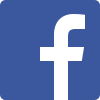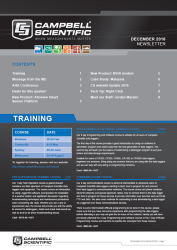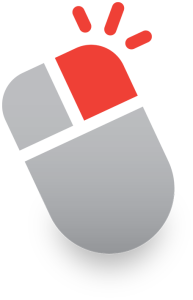
Campbell Scientific software makes use of the right-click throughout. It often brings up context-sensitive choices or help; that’s help specific to your cursor’s location. Pressing F2 is sometimes an alternative to using a right-click.
In CRBasic, as an instruction from the instruction panel is inserted, its parameter dialog box appears. Right-click on the destination, and you'll see the list of declared constants and variables. You can select the variable from this list, saving typing time and errors.
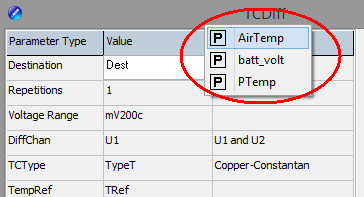
That same instruction parameter dialog box can also be brought up by right-clicking on an already-inserted instruction. Right-clicking on parameters, besides the destination, brings up help about that parameter or a list of pre-defined options to choose from.
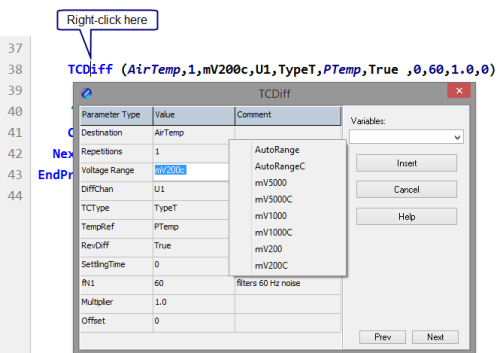
You can see this tip in action by watching from about 1:40 to 3:00 in our "CRBasic | Features" video.
Throughout LoggerNet use the right-click to uncover options. This "LoggerNet Software | Changing Variables" video shows how to use a right-click in the Table Monitor and Numeric Displays of the Connect Screen.
Exercise your right (click) to make things easier.
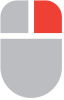

We're now on Facebook!
Stay informed with our latest updates by following Campbell Scientific Australia.