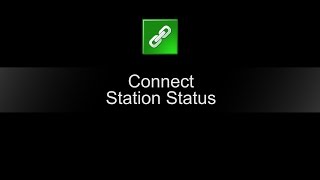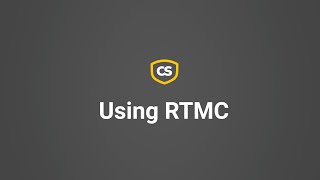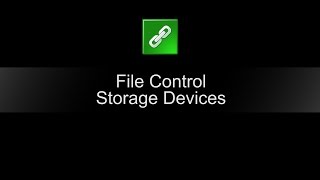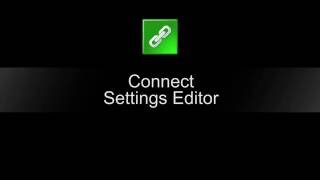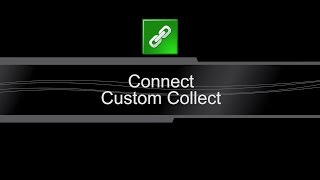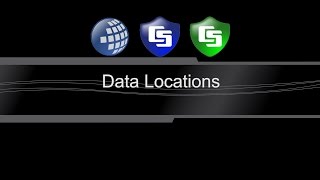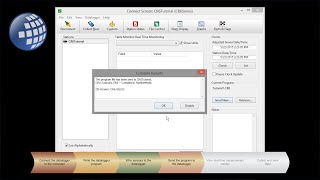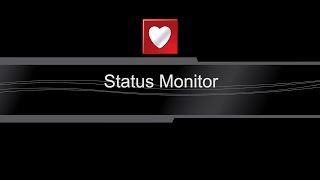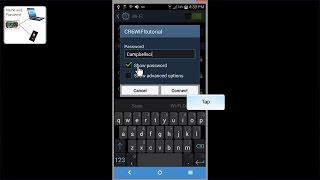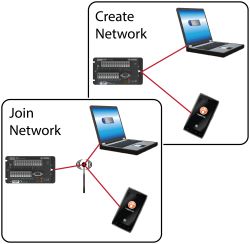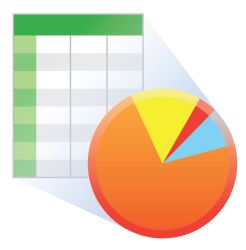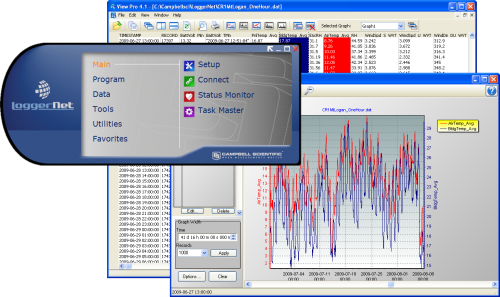
Contains advanced programming and communication capabilities






Overview
LoggerNet is our main data logger support software package. It supports programming, communication, and data retrieval between data loggers and a PC.
LoggerNet consists of a server application and several client applications integrated into a single product. It can support connection to a single data logger, but it is especially adept in applications that require telecommunications or scheduled data retrieval used in large data logger networks.
A copy of the current software license agreement (end-user license agreement) for LoggerNet is available in the LoggerNet Instruction Manual.
Read More
Benefits and Features
- Creates custom data logger programs using Edlog or CRBasic
- Displays or graphs real-time or historic data
- Builds custom display screens to view data or control flags/ports
- Retrieves data using any of our telecommunication options
- Processes data files using Split
- Saves data in formats (including CSV and XML) that can be imported into third-party analysis packages
Images
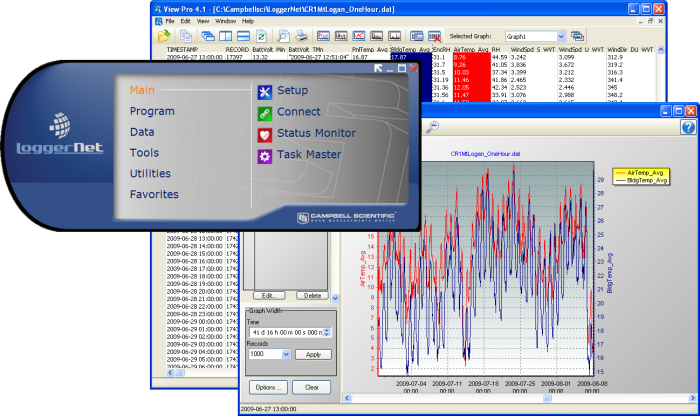
Detailed Description
The standard LoggerNet software package is recommended for those who have data logger networks that do not require the more advanced features offered in LoggerNet Admin. It includes the LoggerNet server and client applications. The LoggerNet server stores the data in a cache and writes data to a variety of formats, including ASCII, binary, and XML.
The LoggerNet server and client applications enable you to do the following:
- Configure the server to communicate with multiple data loggers via a variety of communications hardware
- Create custom data logger programs using Short Cut, Edlog, or the CRBasic Editor
- Connect to a data logger to check or set the clock, send programs, or perform other administrative functions
- Collect data on demand or schedule
- Monitor and troubleshoot the network
- Display real-time data in a numeric display or graph
- View and graph data files
- Create graphical data displays that update when data is collected and allow you to control flags, ports, and variables
- Create automated tasks
- Process data files using Split
- Save data in formats (including CSV and XML) that can be imported into third-party analysis packages.
The client applications included in the standard LoggerNet software package are the following:
- Setup
- Connect
- Status Monitor
- Task Master
- Short Cut
- CRBasic Editor
- Edlog
- Transformer
- RTMC Development
- RTMC Run-Time
- View Pro
- Split
- CardConvert
- Troubleshooter
- Network Planner
- PakBus Graph
- LogTool
- Device Configuration Utility
- CoraScript
Version History
|
Specifications
| Current Version | 4.7 |
| Operating System | Windows 11, 10, 8, or 7 (Both 32- and 64-bit operating systems are supported.) |
| Requirement | .NET 4.6.2 |
| Purchased Separately | Yes |
| Software Level | Intermediate to advanced |
| Communications Supported |
Direct connect, Ethernet, short-haul, phone modems (land-line, cellular, voice synthesized), RF transceivers (UHF, VHF, and spread spectrum), multidrop modems Combinations of communication devices supported. |
| Scheduled Data Collection Supported | Yes |
| Data Display Supported | Numeric, graphical, Boolean data objects |
Military Certificate of Networthiness (CoN) |
|
| Certifications |
|
Compatibility
Please note: The following shows notable compatibility information. It is not a comprehensive list of all compatible products.
Dataloggers
| Product | Compatible | Note |
|---|---|---|
| 21X (retired) | The 21X requires three PROMs; two PROM 21X Microloggers are not compatible. | |
| CR10 (retired) | ||
| CR1000 (retired) | ||
| CR1000X | ||
| CR10X (retired) | LoggerNet is compatible with the mixed array, PakBus®, and TD operating systems. | |
| CR200X (retired) | ||
| CR211X (retired) | ||
| CR216X (retired) | ||
| CR23X (retired) | LoggerNet is compatible with the mixed array, PakBus®, and TD operating systems. | |
| CR300 | ||
| CR3000 (retired) | ||
| CR310 | ||
| CR350 | ||
| CR500 (retired) | ||
| CR5000 (retired) | ||
| CR510 (retired) | LoggerNet is compatible with the mixed array, PakBus®, and TD operating systems. | |
| CR6 | ||
| CR800 (retired) | ||
| CR850 (retired) | ||
| CR9000 (retired) | ||
| CR9000X (retired) |
Communication Devices
| Product | Compatible | Note |
|---|---|---|
| KonectPBRouter |
Miscellaneous
| Product | Compatible | Note |
|---|---|---|
| GRANITE 10 | ||
| GRANITE6 | ||
| GRANITE 9 |
Additional Compatibility Information
Communications
LoggerNet runs on a PC, using serial ports, telephony drivers, and Ethernet hardware to communicate with data loggers via phone modems, RF devices, and other peripherals.
Software
The development tool of RTMC Pro 1.x and 2.x is not compatible with the RTMC run-time and the standard RTMC development tool in LoggerNet 4. An upgrade for RTMC Pro must be purchased separately.
Computer
LoggerNet is a collection of 32-bit programs designed to run on Intel-based computers running Microsoft Windows operating systems. LoggerNet runs on Windows 10 and Windows 11. LoggerNet runs on both 32-bit and 64-bit versions of these operating systems.
Other Products
LoggerNet supports most commercially available sensors, SDM devices, multiplexers, relays, vibrating-wire interfaces, ET107, CompactFlash cards, microSD cards, and PC cards.
Documents
Videos & Tutorials
Downloads
LoggerNet Patch v.4.9 (419 MB) 02-10-2024
This patch will upgrade LoggerNet, LoggerNet Remote or LoggerNet Admin version 4.0 and newer to 4.9. A version of LoggerNet 4.x must be installed on the computer.
Note: This patch includes RTMC Run-time and the RTMC Standard Development v5.0.1. If you are using RTMC Pro 4.3.3 or older or CSI Web Server 1.6 or older and plan to continue creating RTMC projects, we recommend that you opt out on updating RTMC during the install or upgrade to RTMC Pro v5.0.1.
LoggerNet Admin and Remote:
A change was made in the way the LoggerNet 4.6 Server performs "Custom Data Collection". A corresponding change was made in the Connect Screen 4.6 client "Custom Data Collection" functionality.
If you require "Custom Data Collection" functionality with the Connect Screen client, assure that the LoggerNet Servers and Connect Screen clients are 4.6 or higher.
This application requires the Microsoft .Net 4.6.2 Framework. If it is not already installed on your computer, it can be obtained from the Microsoft Download Center.
Supported Operating Systems: (32 and 64 bit) Windows 11 or 10.
What's new in LoggerNet 4 Tutorial (exe format) v.- (12.9 MB) 14-09-2009
LoggerNet 4.0 was released in August of 2009. This tutorial demonstrates some of the new features and enhancements. Two new applications, View Pro and the Network Planner, are introduced.
LoggerNet Trial v.4.9 (423 MB) 02-10-2024
This is a fully functional 30 day trial of the standard version of LoggerNet. This is a trial only and can not be activated as a full version with a license key. (Network setup and data is preserved from the trial when installing the full version.)
Current LoggerNet users: It is recommended that you install the trial on a computer other than the one running your existing LoggerNet. If that is not practical, we strongly recommend you back up the LoggerNet working directory to prevent backward compatibility issues if you revert to a previous version. To revert you must re-install LoggerNet using the original disk and software key.
Note: This application requires the Microsoft .Net 4.6.2 Framework. If it is not already installed on your computer, it can be obtained from the Microsoft Download Center.
Supported Operating Systems: (32 and 64 bit) Windows 11 or 10.
Frequently Asked Questions
Number of FAQs related to LoggerNet: 127
Expand AllCollapse All
-
There are several approaches you can try:
- The LNDB Interface can pull data from LoggerNet and insert it into a database instance. Supported database platforms are as follows: Microsoft SQL; MySQL; unofficially, MariaDB as it is open source MySQL, PostGRESQL, and Oracle. The database table structure and metadata will match the structure of the station’s program and the station name used in LoggerNet exactly. You cannot customize the structure. Refer to the setup documentation.
- Read or parse data from LoggerNet .dat files. The files are CSV formatted and can be parsed in using most any programming language. Files by default are stored on the LoggerNet computer in the following path: C:\Campbellsci\LoggerNet.
- LDMP Server, a LoggerNet Admin component, offers a listening socket for data to be pulled directly from the LoggerNet cache over the LoggerNet Service listening port 6789. Complete documentation in LoggerNet Admin is stored in the following path: C:\Program Files (x86)\Campbellsci\LoggerNet\ldmp_server2.pdf.
- Read in data using the CSI web server’s built in Web API. The webAPI accepts queries in the same format as the data logger’s built-in webAPI. Refer to the data logger webAPI documentation.
-
Network Planner is new to LoggerNet 4.0. It was specifically designed to help set up data loggers in PakBus networks so that they can communicate with each other and the LoggerNet server.
The Network Planner allows the graphical layout of devices and the specification of the links between the devices. It can then use that information to generate settings for all the devices and provide the means to program those settings into the devices and also to configure LoggerNet.
-
LoggerNet collects data from the data logger first. If there is additional data on a CompactFlash card, LoggerNet collects that also. Nothing special needs to be set up in LoggerNet to have this occur.
-
Using the LoggerNet Connect screen, check the data logger Status table.
-
On table-based data loggers, in the LoggerNet Setup screen, on the Data Files tab, there is the Collect at Most option that can be used to indicate how many records to collect. Based on how often data is stored, a calculation can be made to determine how many records represent x hours of data.
-
All devices in a PakBus network, including computers, must have unique PakBus addresses. (The data logger becomes confused when several devices connect to it with the same PakBus address.) Make sure all the copies of LoggerNet on different PCs have different PakBus addresses for the PakBus ports used to connect to the same data logger. Configure the address to something other than the default of 4094 from the Setup window: Tools | LoggerNet Server Settings | PakBus Settings. If this is not done, the connections will be intermittent, as each new connection will cause any existing connection to be lost.
-
First, make sure the most recent version of LoggerNet is being used. (Improvements were made between versions 4.0 and 4.1 that resolved some issues with LoggerNet and some USB-to-serial cable drivers.) Next, ensure that the most recent drivers from the cable manufacturer are being used. Often, newer drivers are developed for devices after they are released, and the software shipped with those devices is not updated. The drivers can be downloaded from the manufacturer's website.
-
Yes. Follow these steps:
- In the LoggerNet Setup screen, click the icon for the data logger.
- Choose the Data Files tab.
- Deselect the Use Default File Name checkbox.
- In the menu for the File Output Option field, choose Create Unique File Name.
-
LoggerNet and its components are 32-bit applications. They have not been specifically developed for 64-bit Windows systems. However, we run some of our tests on 64-bit operating systems, and there have been no reports of customers experiencing problems specific to a 64-bit version of Windows.
To test whether LoggerNet will work in a particular Windows environment, download the 30 day trial version from the Downloads section of the LoggerNet product page.
Note that the purchased version of LoggerNet is separate from the trial version and requires a full installation. There is no way to unlock the trial version, and it must be uninstalled before installing the licensed version of LoggerNet. However, any files created using the trial version are stored and will be available for use when the purchased version is installed.
-
For PakBus data loggers, the battery voltage is found on the Station Status screen. (The Station Status screen is accessed from the LoggerNet Connect screen.) For mixed-array data loggers, Station Status will display the lithium battery and the number of times the 12 V supply has dropped below an acceptable level. If the battery voltage is being read by the program, it may be available from the public table.
Case Studies
In 2019, Campbell Scientific embarked on a significant project with the Malawi Department of Climate......read more
The Delaware Department of Transportation (DelDOT) notified Intelligent Infrastructure Systems (IIS) and Pennoni of the......read more
In April of 2015, Sandia National Laboratories (SNL) contracted with Montrose Air Quality Services (MAQS)......read more
The cultivation of rice—the staple food for India, as well as for approximately half the......read more
Due to its geographical position close to the Black Sea, the local climate in Moldova......read more
A Campbell Scientific weather station has recently been installed at the Olsztyn-Dajtki airport in Poland,......read more
Articles and Press Releases
Listed Under
Privacy Policy Update
We've updated our privacy policy. Learn More